What is the workspace user Email Address?
The workspace user’s email address is how the user is identified in the workspace. When an administrator creates a new workspace user, they provide the email address and an invitation is sent to this address. Once the user accepts the invitation, they can login into the workspace.Each workspace user must be configured with at least one email address. The user email addresses are expected to represent the team member personal email address/es unlike shared addresses, e.g. do not use Support@ or Info@ address for users but rather use addresses like johndoe@YourOrganization.com.
This email address is not exposed to your customers. When one of the users replies to a conversation, the Replypad mailbox email address is used as the “From” email address the reply is sent with. This is also true in cases where the user replies to a conversation using their email client (e.g. replying to a notification they’ve received using their mobile device and their preferred email app). In such cases their reply arrives at Replypad and then distributed to the conversation’s recipients.
The workspace user’s email address is used for the following:
- Sending invitations to the workspace when creating the user.
- Sending email notifications.
- Identify email messages and replies as coming from this user.
What is the primary email address?
The primary email address is the address that will be used for email notifications by default for this user when following or assigned to a conversation.It is still is possible to define additional email addresses. See more details in the relevant section below.
When viewing the user’s profile, the Primary email address appears in bold at the top of the list of email addresses.
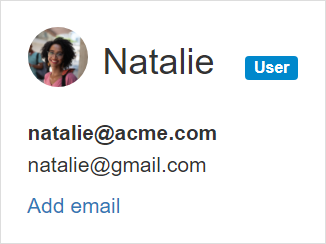
Set email address as primary
- To set an email address as primary, you should be a workspace administrator.
- Click the Gear icon on the top-right corner and select Users from the popup menu.
- Hover over the email you want to set as primary, and click the Actions menu that appears. Choose Set as primary.
- You should now see the email you have selected as the primary at the top of the list and as bold.
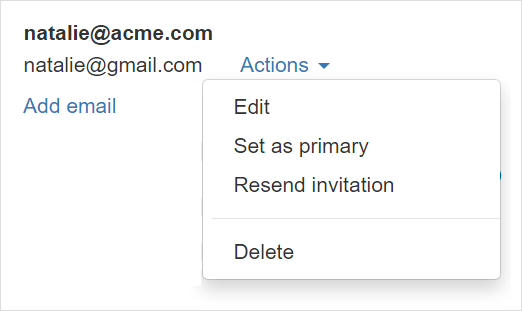
Add email addresses
In addition to the main email address, each user may have additional email addresses defined. This can be useful if you want to be able to reply to conversations from different email addresses and still be identified as the same workspace user in Replypad. This way you can reply to conversations from any of your email addresses, and Replypad will process the reply, and send it to the customer as coming from Replypad.To add additional email addresses:
- To add additional email addresses, you should be a workspace administrator.
- Click the Gear icon on the top-right corner and select Users from the popup menu.
- Click Add email just below the email address.
- Enter the additional email address and click Save to save your changes.
- You should now see the new email under the primary email. The primary appears in bold.
Removing the email address means that this email address will no longer be associated with this user and email notifications will not be sent to this address anymore when the user is assigned to the conversation. Still, in places where this email address is explicitly mentioned, for example, as CC in a conversation, it will still be used in this conversation’s context.
- To delete an email addresses from a user’s profile, you should be a workspace administrator.
- Click the Gear icon on the top-right corner and select Users from the popup menu.
- Hover over the email address you want to delete, and click Actions.
- Select Delete.
- If the email address can be deleted, it will be removed from the list.
Resend an invitation to a workspace user
This option allows workspace administrators to resend an invitation email to a user that needs to join the workspace.To resend an invitation:
- You should be a workspace administrator.
- Click the Gear icon on the top-right corner and select Users from the popup menu.
- Hover over the email address or the invitation status and click the Actions menu that appears.
- Choose Resend invitation.
- You should see a green indication at the top letting you know the invitation was sent.
If you need to resend an invitation to a customer, refer to Resend invitation to customers .
Delete email addresses
You may want also to delete an old email address you do not use anymore. In this case you must have another email address that you will use instead. Note that at least one email address is required for each user in Replypad.Update email address
Updating the email address should be done only in cases like typos. The email address is constant and should not be changed after defining the user and accepting the invitation. If you want to change your email address in the settings, it is advisable to define additional email addresses, and deleting unused email addresses, instead of updating.
- To update the user’s email address, you should be a workspace administrator.
- Click the Gear icon on the top-right corner and select Users from the popup menu.
- Hover over the email address and click the Actions menu that appears.
- Select Edit.
- Change the email address and click Save to save your changes.