This article explains the main concepts of Team Inbox.
To learn about actions you can perform, see Working with Team Inbox .
To learn about actions you can perform, see Working with Team Inbox .
What is the Team Inbox?
The Team Inbox is where you see conversations that are relevant to the whole team, whether they are assigned or unassigned. It is where you work as a team, rather than individuals.Conversations stay in the inbox as long as they are open, and they get removed automatically from the Team Inbox when they get closed.
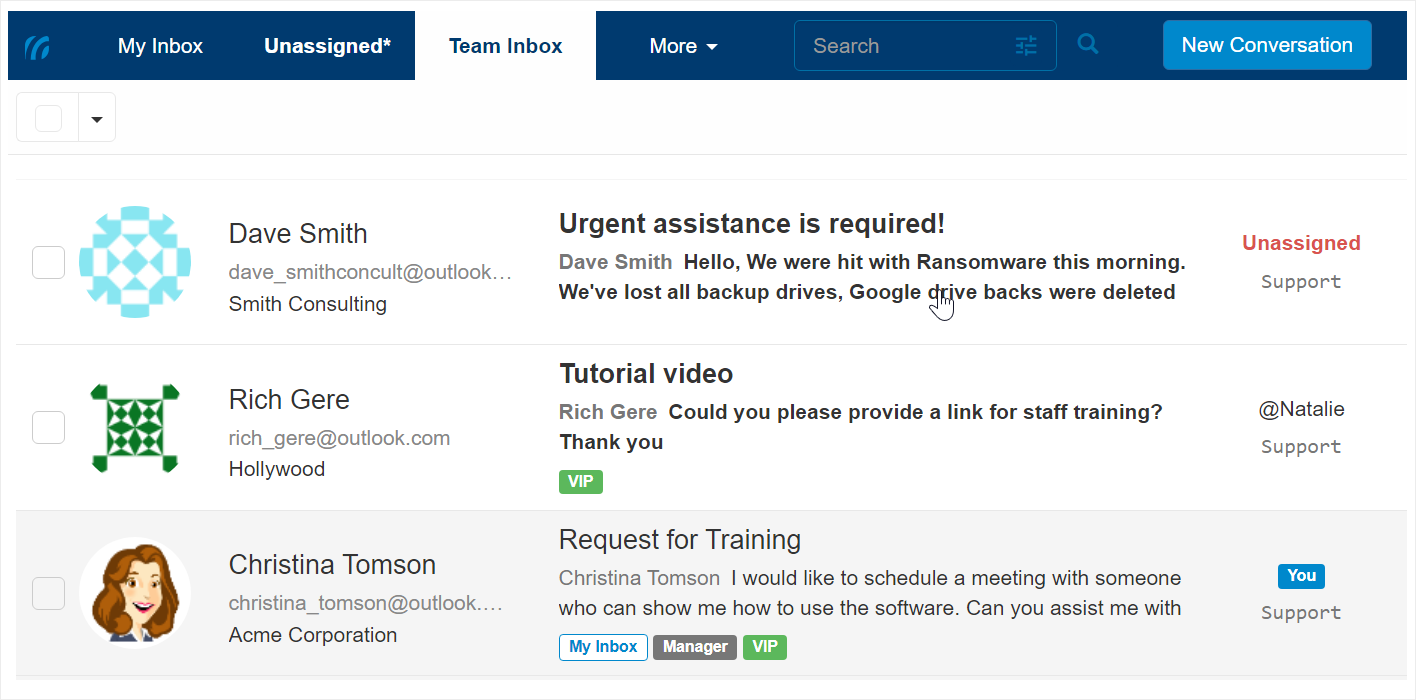
When to use the Team Inbox?
Team inbox is helpful when you want to:- Monitor all open conversations. Make sure nothing falls through the cracks, and perhaps follow or join their discussion.
- View new unassigned conversations.
- Fill in for other team members. Take care of their conversations when they are out, perhaps because they have ended their shift, or if they call in sick, etc.
- Review the work of new team members. Perhaps provide some guidance.
- And more…
When does a conversation reach the Team Inbox?
Conversations reach the Team Inbox in the following cases:- When a new conversation is created.
- Automatically from an incoming email.
- By a customer in Replypad.
- By a user (i.e. team member) in Replypad.
- When a conversation has a new message posted to it.
- When a customer or third party replies to a conversation.
- When a user posts a public reply, without closing the conversation.
- When a user posts an internal note.
- When choosing to show the conversation in the Team Inbox manually.
- This may include closed conversations.
When is a conversation removed from the Team Inbox?
A conversation is removed from the Team Inbox when it gets closed. Conversations appear in the Team Inbox as long as they are open. They will be automatically removed when they are closed.You may have a closed conversation showing in the Team Inbox because of a previous request to explicitly display it. In this case you can remove the conversation from the Team Inbox manually.
Working with Team Inbox
Once a conversation appears in the Team Inbox, it becomes part of the conversations the team needs to take care of. It helps you go over the conversations and check that nothing falls through the cracks.You can go over the conversations and perhaps assign the ones that are not assigned yet, post internal notes or public replies, set the conversation’s priority, labels, or team, and more.
You can learn more in Working with Team Inbox.