The Recent Conversations app keeps your team in sync!
The app finds all the recent conversations with this contact or account and displays them in the conversation’s sidebar.
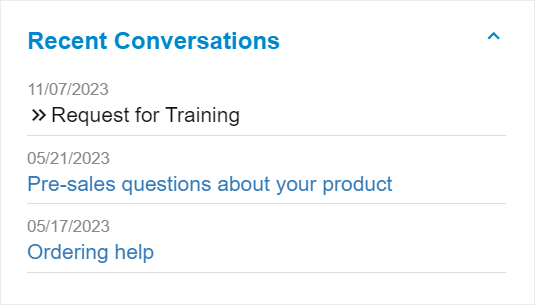
Benefits:
- Quick access to other ongoing or recent discussions with this customer.
- Full context about the customer within the conversation in Replypad.
- No need to search for relevant conversations.
- Quickly find solutions that have recently helped this customer.
- Easily notice repeating issues this customer faces.
The Recent conversations app is installed and enabled for all Replypad users by default. Users can disable it for themselves only, while workspace administrators can uninstall it from your workspace for all users.
Using the Recent Conversations app in Replypad
- Visit an existing conversation or start composing a new one.
- Click the Recent Conversations app title on the sidebar to expand it.
- A list of linkable conversations appears, with the conversation’s open date and subject line.
- Click the conversation’s subject to open its details.
- Click the browser’s Back button to return to your conversation.
Notes:
Matching the conversations is done either by the email address in the ‘To’ contact of the conversation or by the conversation’s Account.
Users will see in the list only conversations that comply with their access rights and privileges.
Enable the app
The Recent Conversations app is enabled for all users by default. If you have disabled the app in the past, to start using it again, you need to enable it for yourself:
- Visit Settings > Apps / Integration and visit the Installed tab.
- Locate the Recent Conversations app (if you cannot locate it, make sure your administrator has installed it and shared it with you).
- Click the Enable button.
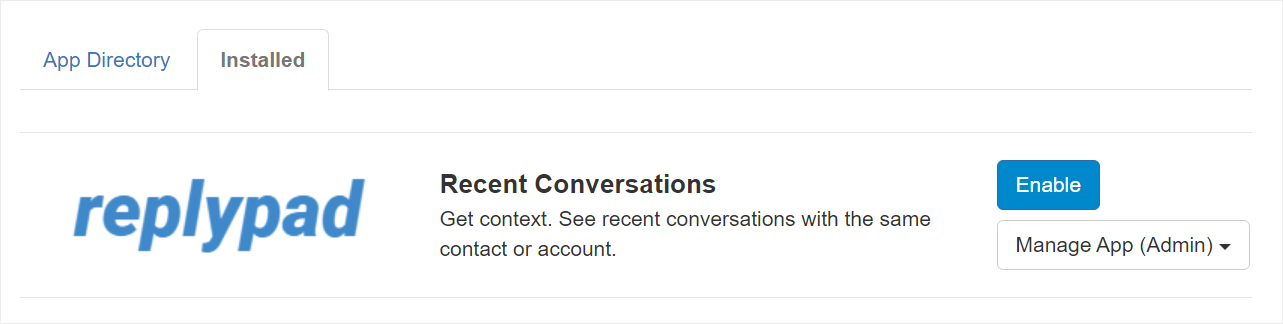
- The app is now ready for you to use.
Disable the app
To disable the Recent Conversations app for yourself, follow these steps:
- Open Settings > Apps / Integrations.
- Under the Installed tab, look for and select the Recent Conversations app you want to disable.
- Click the Options button and select Disable.
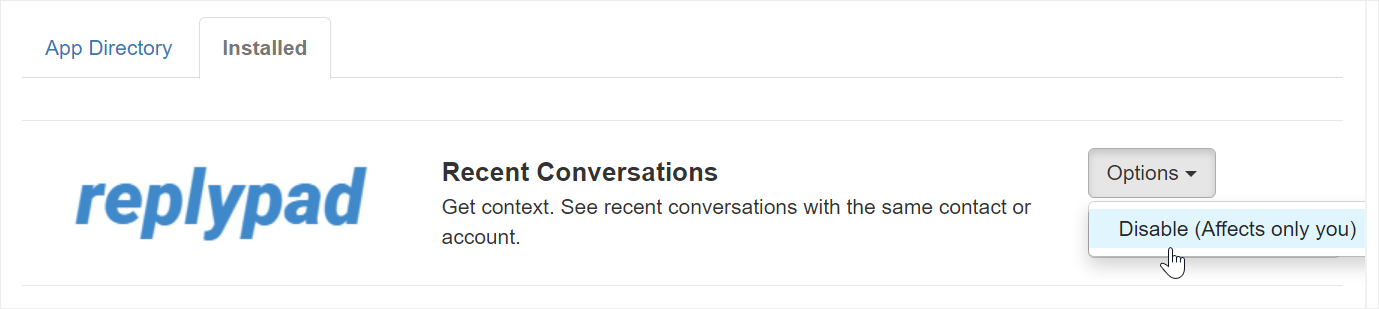
- Disabling the app will affect only your user.