Creating a user in the workspace will add the user to the users list, and will send an email invitation to join the workspace.
To create a new user, you need to be a workspace administrator.
To create a new user, you need to be a workspace administrator.
- Click the Gear icon on the top-right corner and Choose Users from the popup menu.
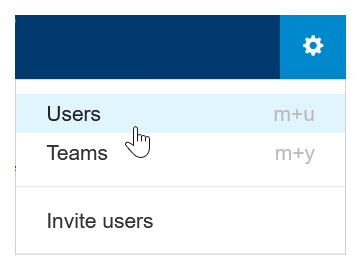
- Click the New User button
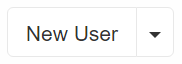
- Enter the user’s first and last name and an email address.
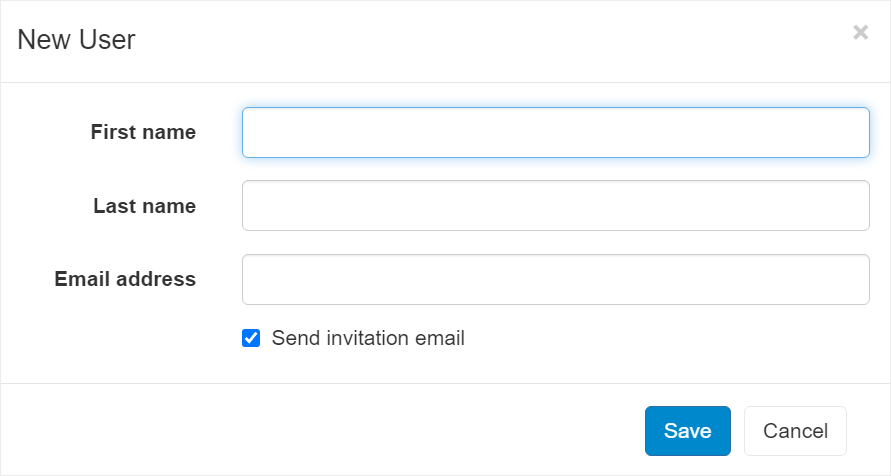
- To send an invitation email, leave the Send invitation email checkbox checked.
- An invitation email will be sent to this email address, so make sure to enter a valid address. The user should follow the User Registration to Replypad steps from the email invitation in order to join the workspace.
- Click Save.
- A confirmation message will appear in the top line of the list.
- You can click Open from the confirmation line to view and update the user’s details.
- The Status field will indicate “Can join workspace”.
- Once the user will confirm the invitation by following the link in the email that was sent to them, the status will change to “Invitation Accepted”, and the user can now start working in the workspace.
- You can now complete configuring the user’s settings.
If for some reason the user did not receive the invitation, make sure the email address is correct and click Resend Invitation from the user’s details, to send a new invitation to the user.