Customers’ open balances, i.e., billable charges that have not yet been invoiced, can be invoiced to QuickBooks.
Invoices can be generated individually or in bulk.
Each charge included in an invoice creates an invoice line and is automatically marked as billed, so it won’t be invoiced again.
The invoicing feature is accessible from various locations throughout the app, allowing you to invoice at different levels:
Invoice at the customer level: Invoice the customer for charges requiring billing, which may relate to various conversations or contracts. See how.
Invoice individual charges: Invoice specific charges for a customer. Although the customer may have other pending charges, this invoice will only include the selected charges. See how.
Invoice at the conversation (i.e., service ticket) level: Include all charges associated with a particular service request. Other pending charges for the customer will not be included — Only charges related to the specific conversation will appear on this invoice. See how.
Invoice at the customer-contract level: Invoice the customer for a specific contract, including only the charges related to that contract on the invoice. Other charges pending invoicing for the customer will not be included. See how.
The invoicing process generates invoices in QuickBooks. Learn more about the QuickBooks integration app.
Invoice individual charges
To invoice specific charges for individual customer:
- Click the Three-lined (‘Hamburger’) icon on the top-right corner and choose Charges & Time log.
- Select the charge/s from the same account you want to invoice using the selection box on the left side of the team name.
- Click More > Generate invoice, or press $ then i keyboard shortcut.
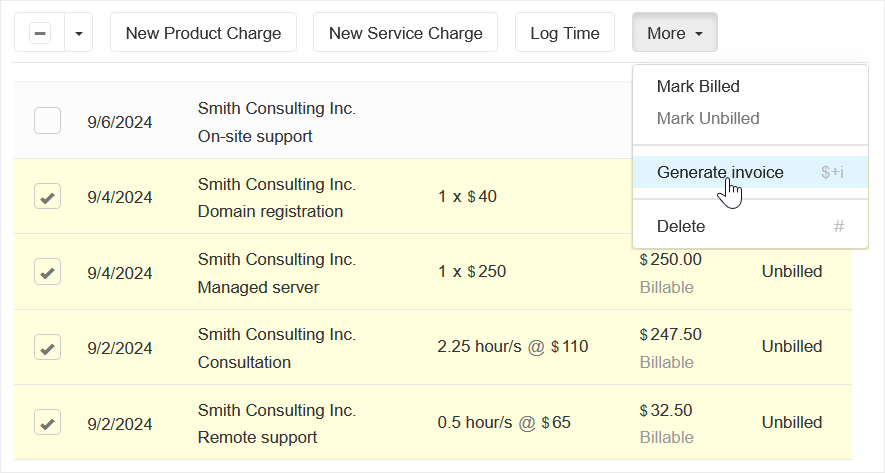
Invoice at the conversation level
Option 1 – Using the Conversation Charges app
To generate an invoice for all charges associated with a particular conversation:
Visit the conversation details page.
Click Charges & Time Entries in the sidebar to expand the section.
Then, click Invoice.Alternatively, you can use a keyboard shortcut:
Press $ then i.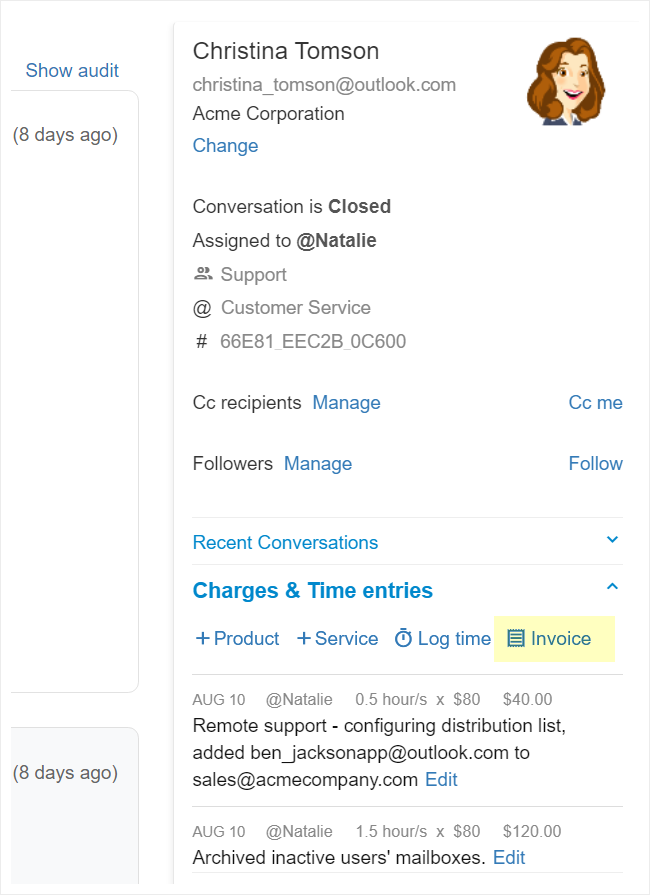
Optionally, select whether to include non-billable charges for reference. Note that inclusion will not affect invoice totals.
Click Generate Invoice.
Option 2 – Using the Open Balances & Invoicing page
To generate invoices for conversations, with a separate invoice created for each customer conversation:
- Click the Three-lined (‘Hamburger’) icon on the top-right corner and choose Open balances & Invoicing.
- Select to show the balances by Conversations.
- Optionally, adjust the period to specify the invoicing timeframe, default is This year.
- Optionally click Filter to refine which charges to include.
- In the displayed list, select the conversation(s) you want to invoice using the selection box on the left side.
- Click Generate Invoice/s.
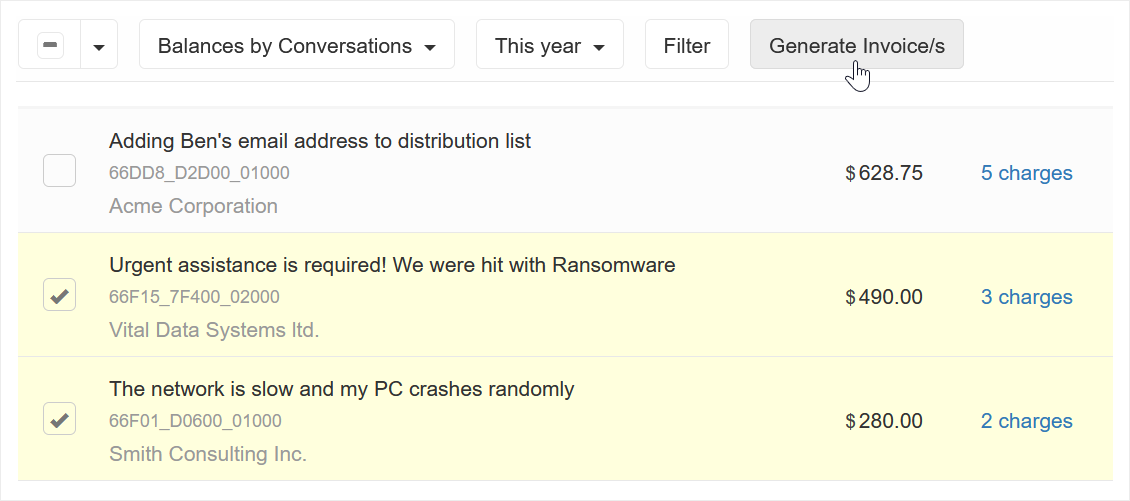
- Optionally, select whether to include non-billable charges for reference. Note that inclusion will not affect invoice totals.
- Click Generate Invoices.
Invoice at the customer level
To invoice customers for their open balances:
- Click the Three-lined (‘Hamburger’) icon on the top-right corner and choose Open balances & Invoicing.
- Select to show the balances by Accounts.
- Optionally, adjust the period to specify the invoicing timeframe, default is This year.
- Optionally click Filter to refine which charges to include.
- In the displayed list, select the customer account(s) you want to invoice using the selection box on the left side.
- Click Generate Invoice/s.
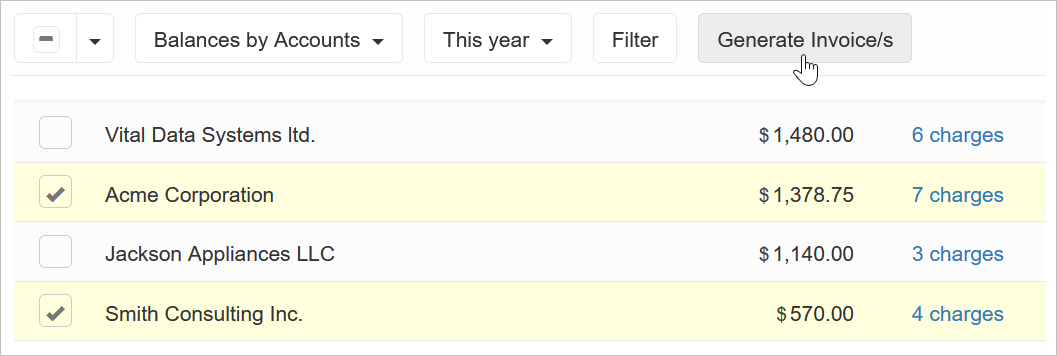
- Optionally, select whether to include non-billable charges for reference. Note that inclusion will not affect invoice totals.
- Click Generate Invoices.
Invoice at the customer-contract level
To generate invoices for customer contracts, one invoice per contract:
- Click the Three-lined (‘Hamburger’) icon on the top-right corner and choose Open balances & Invoicing.
- Select to show the balances by Contracts.
- Optionally, adjust the period to specify the invoicing timeframe, default is This year.
- Optionally click Filter to refine which charges to include.
- In the displayed list, select the customer contract(s you want to invoice using the selection box on the left side.
- Click Generate Invoice/s.
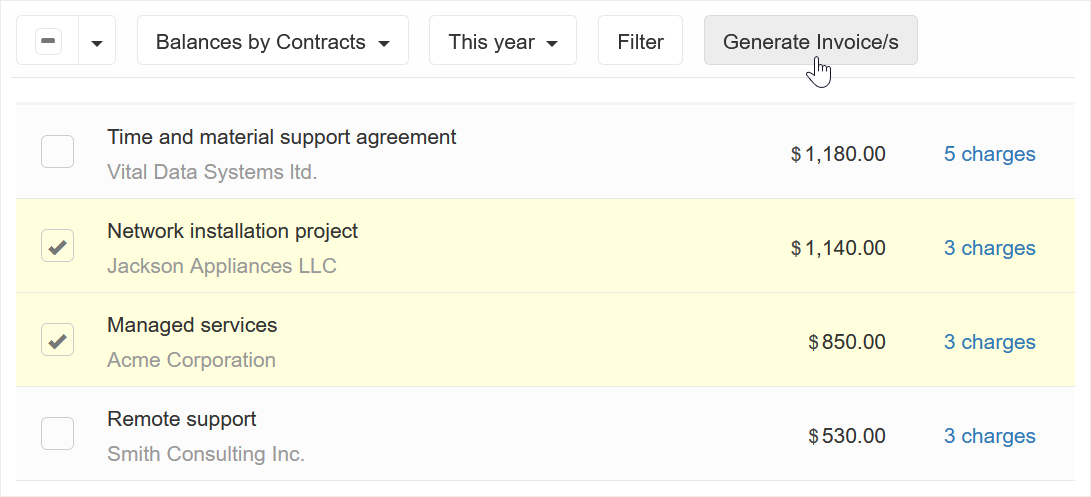
- Optionally, select whether to include non-billable charges for reference. Note that inclusion will not affect invoice totals.
- Click Generate Invoices.