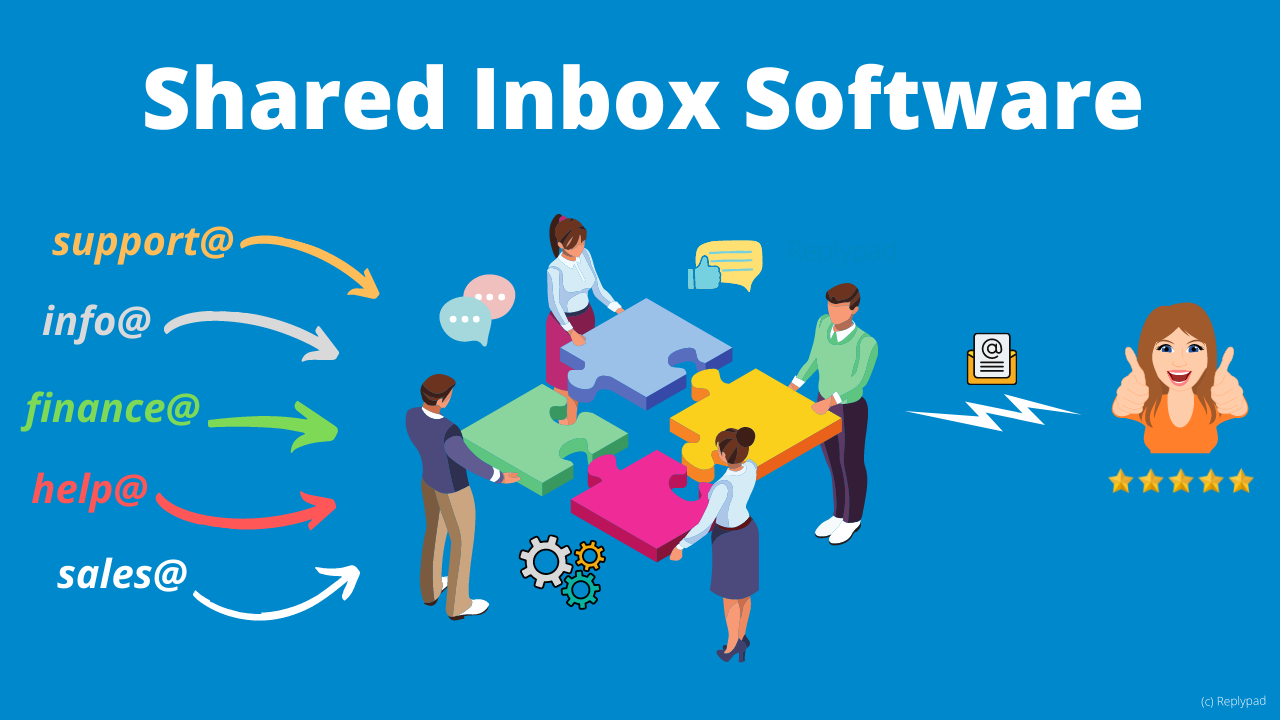Shared inbox software is a collaborative email management tool designed to help teams work together effectively on customer emails. Businesses direct their group email accounts like support@ or info@ into the shared inbox, where the whole team has an organized space to access and collaborate on customer emails. They can assign emails, chat about them behind the scenes, and provide high-quality answers faster for an excellent customer experience.
The basic functionality of shared Inbox products includes:
- Aggregate emails from one or more email accounts into a collaborative space.
- Support assigning emails to specific users.
- Allow users to communicate internally about emails.
- Offer organization tools for smooth navigation.
- Provide automation tools to create workflows around email responses.
Compared to helpdesk software solutions, which are usually complex, offer endless features, and require training, shared inbox solutions keep things simple. They maintain the power and simplicity of an email client while providing in-app collaboration capabilities and a personalized communication channel with your customers.
Why manage group email with software?
Businesses often have multiple email accounts such as support@, finance@, info@, etc., that need to be handled by several people simultaneously. While it may seem relatively easy at the beginning to get by with Cc-ing other team members or by letting them access the same mailbox, it is still difficult to collaborate properly, miscommunication increases over time, and customers suffer.
Teams start facing problems such as:
- Customer requests get lost or get answered late.
- You use multiple group email addresses, and it’s hard to follow.
- You feel flooded with customer requests.
- Team collaboration on customer requests is becoming crucial.
- Customers sometimes receive duplicate replies.
- There is no clear ownership resulting in a lack of accountability – everyone thinks that someone else will take care of an email.
Shared inbox solutions address these issues and attempt to provide a comprehensive solution to the challenges of working together on team inboxes.
How does a shared inbox work?
Shared inbox software saves each email correspondence as a conversation in a collaborative team inbox. Emails then get assigned, and each person works on their tasks, with the help of automated processes, while discussing internally with other team members in-app.
Shared inbox solutions usually work in the following way:
- Forward – When customers email your business address, e.g., support@company.com, the message gets automatically forwarded to the shared inbox software.
- View – The emails are displayed in the Team Inbox, which gives your team a centralized, shared view of every incoming email, while aggregating future communication under a single conversation.
- Assign – You prioritize and assign email conversations to specific team members, who see them in their inbox (sometimes referred to as My Inbox). Depending on the software you choose, you may set up automatic assignment rules.
- Collaborate – People on your team may collaborate on conversations with private, internal comments and drafts — no need to Cc, forward, or Bcc people anymore.
- Reply – The person assigned to the conversation replies to the customer. The customer receives a high-quality and personalized answer with the help of automation tools and high-quality pre-made responses.
- View History (optional) – Anyone on the team can search for conversations and see the entire conversation history with a clear view of the activity. You can look through your history and find insights to improve your workflows.
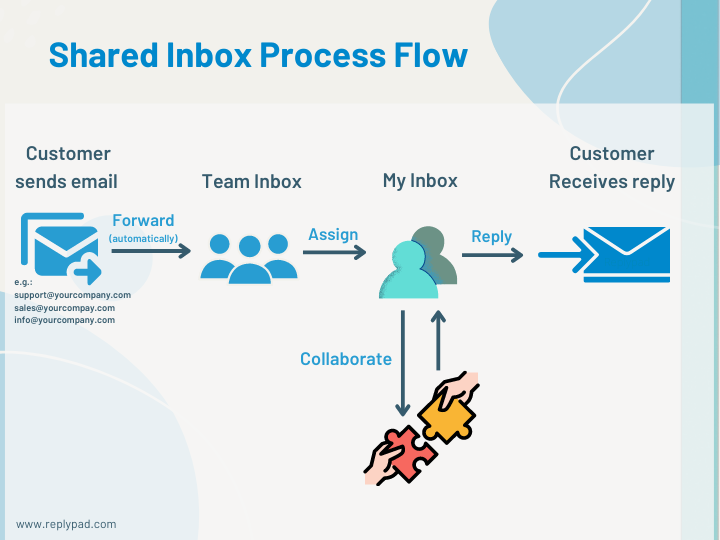
Automated processes and canned replies significantly speed up replying to customers and ensure consistency with past responses. The more automation you add, the more functions the software does for you or helps you achieve.
Shared inbox software vs. group email options: What is the difference?
Shared inboxes provide the processes required for teams to collaborate when handling emails together. Other group email options, such as distribution lists or shared mailboxes, rely on personal email client apps and lack the tools teams need, such as assigning specific people or discussing and sharing information on an email thread.
With the capabilities of a shared inbox software, teams can avoid email collisions and miscommunication as they streamline the email communication process to deliver accurate, efficient, and high-quality replies to customers.
Shared inbox software features
These are the features that make a shared inbox software solution:
- Team Inbox
The core functionality of shared inbox software solutions is the Team Inbox, a centralized view of all incoming emails. The Team Inbox brings incoming emails from a single or multiple group addresses like support@company.com and sales@company.com into a single collaborative space.
Working with a Team Inbox, the team has access to the same inbox without logging into multiple accounts or toggling between screens. Central management allows your team to respond faster and prevents emails from falling through the cracks.
- My Inbox
You can imagine My Inbox as your main to-do list within the shared inbox. Unlike the Team Inbox that shows all incoming emails, My Inbox shows only customer emails relevant to you. Emails may appear in your inbox if you are the assignee, opted to follow the conversation, or a teammate reached out for advice.
When each person on the team has a clear view of what tasks, responsibilities, and deliverables they need to accomplish, it’s easier for them to be accountable for it.
My Inbox is a real game-changer for email management as a team, as it creates clarity, helps focus, and makes life much easier for everyone on the team. It is one of the must-have features of excellent shared inbox software.
- Assignments
Assigning emails to specific team members provides clear ownership and helps you distribute the workload. Each person knows what they’re responsible for, enabling you to avoid duplicate replies and forgotten emails and ensure personal accountability.
You can assign emails manually or automatically with the help of customizable rules. Using automated rules saves you time and effort so that emails get immediately assigned when they come in.
- Following conversations
Being a Follower means you are engaged in the conversation without being the assigned user. When you follow a conversation, you receive any updates about this conversation in your personal inbox (My Inbox). You can contribute to the discussion from your own experience and perspective to achieve a resolution as fast as possible. The entire team’s involvement makes everyone part of the effort of satisfying your customers.
- Automated replies
Automated replies are sent automatically to the customer when a new email arrives, reassuring them that you are taking care of their issue. They help you deal with multiple customers and respond to situations like a pro. You can also configure rules that send the right automated message based on predefined criteria.
- Internal discussions
Team collaboration is better achieved when you can discuss with other team members using internal communication within the original message instead of forwarding, Cc-ing, or replying-to-all. Internal communication never reaches the customer, so you don’t need to worry about miscommunication.
- Canned responses
Predefined template replies help you compose high-quality answers upfront. Using canned responses, you can reply faster with professional-looking responses while focusing on resolving the issue and making your customers happy.
- Shared drafts
Drafts not only let you prepare a reply in iterations without being afraid to lose your work, but are also a great way to collaborate. You can start a draft and ask other people on the team to review or edit it. You can even send drafts that other people compose on their behalf, which can be handy when replacing people between shifts or reviewing a new hire’s replies before they get sent.
- Scheduled replies
With scheduled replies, you compose your answer, but rather than sending it right away, you schedule it to send later. Scheduling the reply is extremely helpful when working with team members in different time zones or when going on vacation and wanting to send an update to someone when you’re away, etc.
- Automation – Streamlined automatic workflows
Automation capabilities, also called Triggers, help automate business processes while leaving more time to focus on the customer. Automation rules define which automatic actions to perform when meeting specific conditions. For example, automatically assign a new incoming conversation to the right person, label and categorize it, and even reply to customers, all without any human interaction.
- Collision prevention
Collision is a moment when you realize that multiple people on your team replied to the same customer and gave them the same, or even worse, different information. Real-time collision prevention prevents such collisions from happening and lets you see who else is viewing or working on the same conversation in real-time.
- Permissions and access rights
With this toolset, you can control who sees what and who can perform which actions. For example, let only finance department people see and work with billing-related matters, or allow only those who need to see the entire customer list to access it.
- Organizing conversations
Tagging, labeling, prioritizing, and categorizing email conversations help organize everything. Effortlessly work on and navigate through a high volume of conversations.
- Customer Portal
An easy-to-use customer portal gives customers a way to see all recent and past conversations in one centralized place, check the status of their requests, and ask questions directly. Having a customer portal provides transparency and enhances customer satisfaction as they have more clarity and control over their issues. Having a portal as part of the shared inbox solution is becoming more a requirement for businesses rather than a nice-to-have option. When available, make sure it does not require any maintenance from your end to avoid adding unneeded tasks for your team.
Summary
Shared inbox software solutions are designed to help you work together on business group email addresses as a team and make working with email an excellent choice for customer-facing teams. They allow you to overcome the challenges of managing incoming emails as a team and provide a consistent and manageable platform to deliver exceptional customer service at any volume while keeping your business organized and customers happy.
Teams who have chosen to start working with shared inbox software see an immediate improvement in their team collaboration abilities and customer service levels.
–
Replypad is a leading shared inbox software solution designed from the ground up for teams to offer excellent customer experiences. With Replypad, you have everything organized with clear owners, so emails never slip through the cracks. Replypad provides the right tools to correctly handle both simple and challenging cases, even during busy times when you have to deal with plenty of requests simultaneously and you do not want to increase your team size. You can try it out with your team for free, with a simple setup and straightforward interface, and you should be enjoying the benefits of a shared inbox software very quickly.