What is the Replypad profile?
Your Replypad profile is where you set up your email, your username and password, your avatar and regional settings. These settings apply to your profile, regardless of the workspace you plan to create or join. Your Replypad profile is how you log-in to Replypad. Once logged-in you can join workspaces or create new ones.
Open your profile settings
- Click the Profile icon icon in the top-right corner
- Select Edit profile.
- Edit your profile – see the options below.
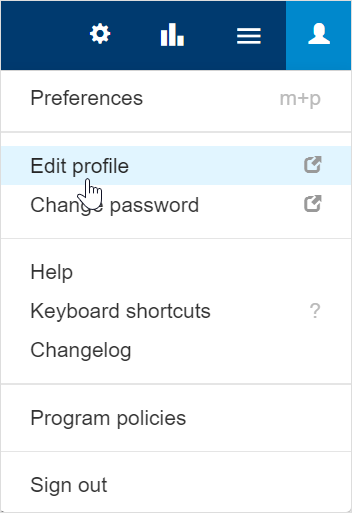
Name
- To change your name that will show in your profile, hover over the Your name text and click edit.
- Enter the new name.
- Click Save.
Avatar
Replypad uses avatars, which appears beside your name when you perform actions in a conversation. You can either use gravatar or upload an image in Replypad.
See step-by-step instructions for defining your avatar in your account avatar.
Email Address
Your Account Email Address is basically your Replypad username to login with. It is also where reset password emails are sent to.
User credentials
To change your Replypad user account’s creadentials, see Change password or Change username.
App interface language
The app interface language affects the user interface throughout the app. The language you select will impact:
- Your user interface when you log in to Replypad.
- Email notifications you receive from Replypad.
By default, the app language is set to English. You can choose to change it to another supported language.
To change your Replypad interface language:
- Hover over the selected language and click the Change link that appears.
- From the pull-down list, choose the language you want to use in the app.
- Click Save & Reload to save your changes and reload for the new language to take affect.
- To complete your settings, check out other language settings such the language for email invitations, in the Workspace language preferences.
- When choosing a right-to-left language (e.g., Hebrew), you may want to change the interface to support right-to-left editing. See more details in User’s language preferences and the Workspace language preferences settings.
Date and time regional settings
Regional settings affect the way date and time are formatted throughout the app. By default the regional settings are set to English – United States (en-us).
To change to other regional settings:
- Hover over the settings and click the Edit link that appears.
- Click X to remove the current settings.
- Select the regional settings that and click Save.
Sign Out From All Sessions
At the bottom of your profile you will see the Sign Out option. The sign out option is a security feature, and may be helpful in the different cases.
For example:
- If you signed in on another device and want to make sure you signed out.
- If your phone got stolen, and the session is connected.
Using this option will log out from all active sessions, besides the one you are using at the moment.