Campaign Monitor is an email marketing and automation tool that lets marketers send beautiful, personalized emails.
Replypad integrates with Campaign Monitor to let you grow your email lists and audience more quickly right from the context of the conversation.
With the Replypad – Campaign Monitor integration, users in Replypad can:
- View email list subscriptions status of the person you’re communicating with and when they joined.
- Subscribe a Replypad contact to a mailing list in Campaign Monitor with a single click.
- Unsubscribe them from a mailing list they should no longer be a member of.
All is done directly from the conversation in Replypad.
Enable Campaign Monitor integration
To use the Campaign Monitor integration, a workspace administrator must first install the Campaign Monitor app in your workspace (see below).
If Campaign Monitor integration is disabled for your user, you can enable it for yourself:
- Visit Settings > Apps / Integration and visit the Installed tab.
- Locate the Campaign Monitor installed app (if you cannot locate it, make sure your administrator has installed it and shared it with you).
- Click the Enable button.
- The Campaign Monitor app link now appears in the sidebar of the conversation details page.
Using the Campaign Monitor app in Replypad
To use the integration:
- Visit an existing conversation or start composing a new one.
- The Campaign Monitor app appears in the conversation’s sidebar area.
- Click the Campaign Monitor app title on the sidebar to expand, view subscription information, and perform actions (see below).
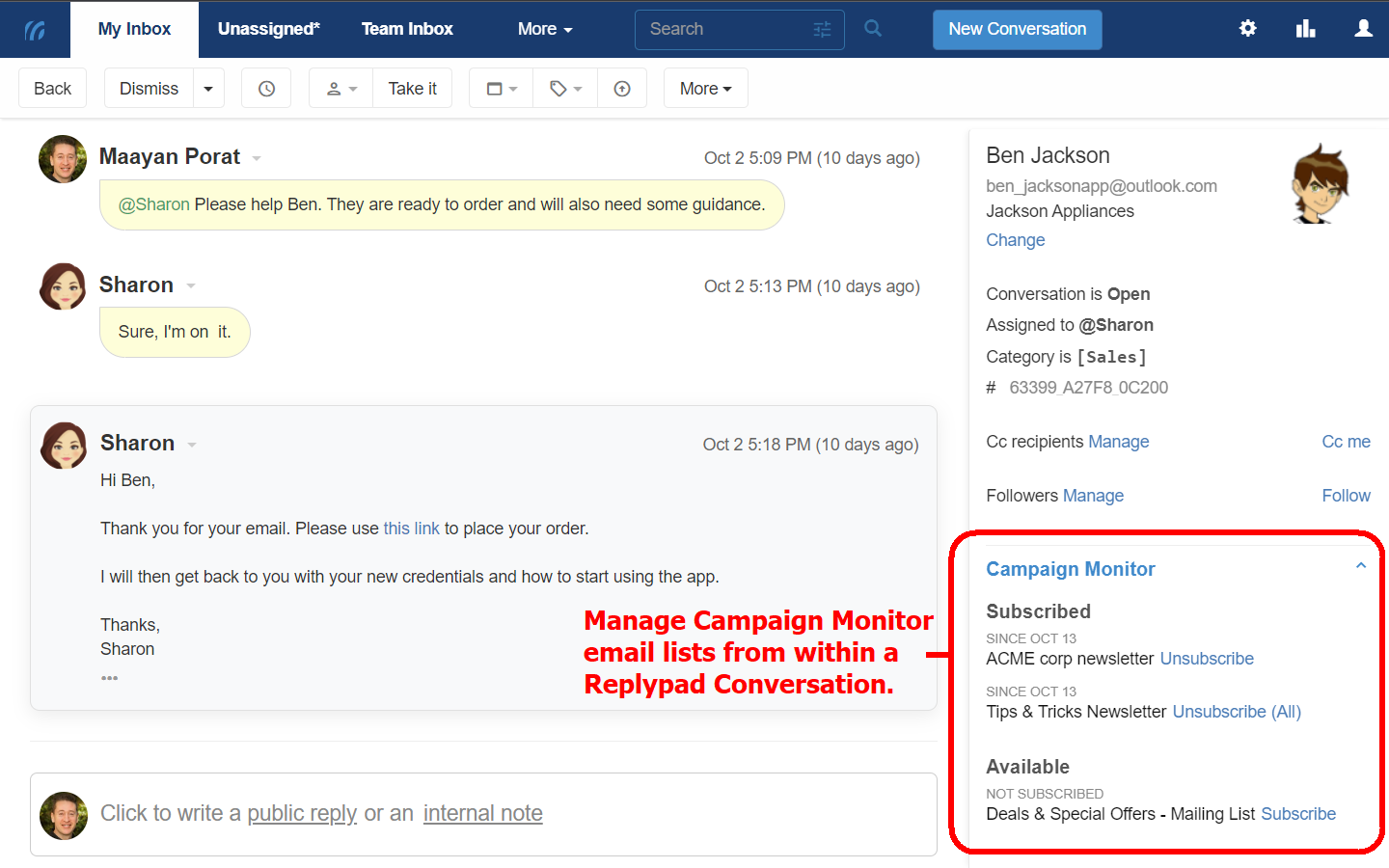
The details from Campaign Monitor that are displayed include the following:
- Subscribed:
The lists this contact is subscribed to and SINCE when. - Available:
Lists that this contact did not subscribe to. Possible statuses are:- NOT SUBSCRIBED, which means the contact hasn’t subscribed yet.
- UNSUBSCRIBED, means the contact has already been subscribed to this list and removed (either by themselves or by someone else).
Actions you can perform directly from Replypad:
- Click the Subscribe link to subscribe this contact to an Email List in Campaign Monitor.
- Click the Unsubscribe or Unsubscribe (All)* link to unsubscribe the contact from an Email List in Campaign Monitor.
Disable the integration with Campaign Monitor
To disable the Campaign Monitor app for yourself, follow these steps:
- Open Settings > Apps / Integrations.
- Under the Installed tab, look for and select the Campaign Monitor app you want to disable.
- Click the Options button and select Disable.
Install Campaign Monitor integration
You need to be an administrator to manage and install apps and integrations.
- In Replypad, open Settings > Apps / Integrations.
- In the App Directory tab, look for the app to install and click it. The app will direct you to a page that displays additional information about this app.
- Click the Install button.
- In the window that opens, click Proceed to get redirected to the Campaign Monitor website.
- You may be asked to log into Campaign Monitor.
- Campaign Monitor will display a page asking you to authorize Replypad.
- Click Allow access.
- Once approved, you will automatically return to Replypad.
- The Campaign Monitor app will show under the Installed tab. and is ready for you to use.
- You may want to rename the instance of this Campaign Monitor app installation, which will affect the display name in Replypad’s sidebar.
- By default, the installation of Campaign Monitor integration enables it for all users. You may want to manage which users have access to the Campaign Monitor integration.