Products and Services a catalog/price list of all the services and products you offer and their prices.
What are products?
Products are hardware, software, or any other parts you ship to your customer.
What are fixed-priced services?
Fixed-priced services are services/works that have fixed rates and are not affected by the work time. For example, $50 for printer setup, $60 for PC examination, $1,000 for server installation.
What are time-based services?
Time-based services are services based on hours.
Time-based services rate can be fixed or based on the user rate.
In order to manage products and services, you need to be a workspace administrator or a power user with ‘Full’ billing access rights. (See permissions.)
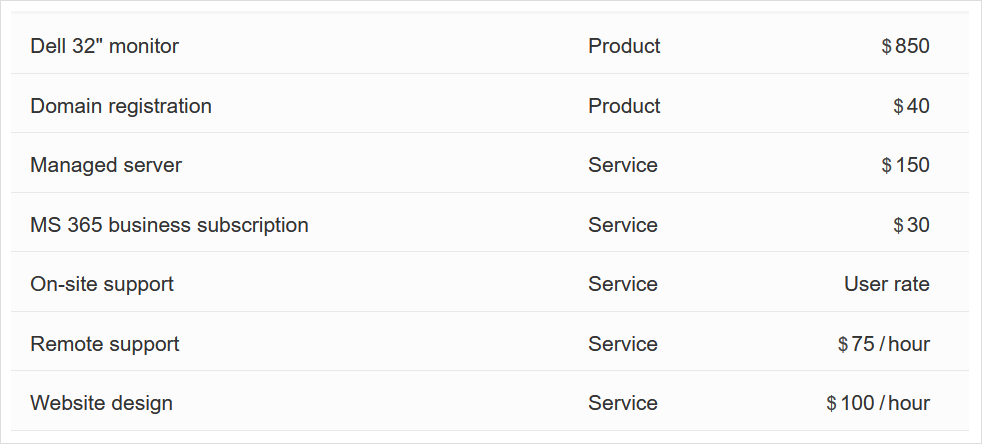
Adding a new product
- Click the Gear icon on the top-right corner and choose Products & Services from the popup menu.
- Click New Product form the top-left corner.

- Enter the Name.
- Set the Price.
- Add Description.
- Click Save.
Adding a new fixed-priced service
- Click the Gear icon on the top-right corner and choose Products & Services from the popup menu.
- Click New Service dropdown form the top-left corner and select Fixed-priced Service.
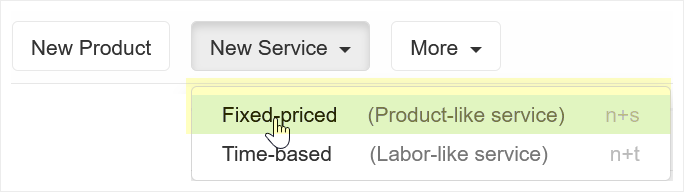
- Enter the Name.
- Set the Price.
- Add Description.
- Click Save.
Adding a new time-based service
- Click the Gear icon on the top-right corner and choose Products & Services from the popup menu.
- Click New Service dropdown form the top-left corner and select Time-based Service.
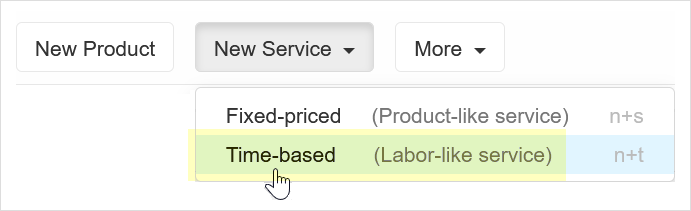
- Enter the Name.
- Set the Hourly rate – fixed or based on the user’s rate.
- Add Description.
- Click Save.
Deleting a product/service
- Click the Gear icon on the top-right corner and choose Products & Services from the popup menu.
- Select the Product/Service you want to delete using the selection box on the left side of the product/service name.
- Click More > Delete, or press # as a keyboard shortcut.
- If the product/service is used in charges, it will be deactivated instead of deleted.
Deactivating a product/service
- Click the Gear icon on the top-right corner and choose Products & Services from the popup menu.
- Open the Product/Service details.
- Set the status to Inactive.
Search for products/services
- Click the Gear icon on the top-right corner and choose Products & Services from the popup menu.
- This will display the list of Products and Services.
- Press / or click the Search products and services search box at the top.

- Enter the text you want to search by or choose from the recent searches popup list.
- Press Enter or click the magnifying glass to perform the search.
- You should now see only products and services that match your search.