What are privileges?
Privileges determine which actions users are allowed to perform. Privileges are arranged as predefined groups. When you create users, you associate each user with a group. This is how you allow users to perform different actions in Replypad.Possible privileges groups are: Admin, Power user, Standard, Limited.
- Admin – Admin users can perform all actions, access all data and perform workspace administration.
- Power user – Power users can perform all actions, except workspace administration. Access to contacts, accounts, conversations, assets and billing may be restricted depending on their Access rights.
- Standard – Standard users can perform all actions, except deleting contacts or accounts, and workspace administration. Access to contacts, accounts conversations, assets and charges may be restricted depending on their Access rights.
- Limited – Limited users can perform actions only regarding conversations assigned to them. They may also be able to view other users conversations, add internal notes to them and access assets and charges, depending on their Access Rights.
The user that creates the workspace is automatically given Admin privileges. This user is also the workspace owner. The owner user is the only user that can access billing data and users plan settings. Read more in Workspace owner.
Privileges vs. Access rights
Privileges determine the actions users can perform.
Access rights determine the data the user can access.
While the privileges group determines which actions a user can or cannot perform on contacts, accounts or conversations, these actions are also dependent on having sufficient access rights to the relevant contact, account or conversation.
Set privileges group to a new user
By default, a new user is created with Power User privileges. Workspace administrators can change the privileges group at all times. See below how to change a user’s privileges group.
Change user’s privileges group
To change the privileges group of a user:- To change privileges group for a user, you need to be a workspace administrator.
- Click the Gear icon on the top-right corner and choose Users.
- Click the user you want to set the privileges group to.
- Scroll down to the Privileges area.
- Hover over the current privileges group settings, and click Change to set a different group.
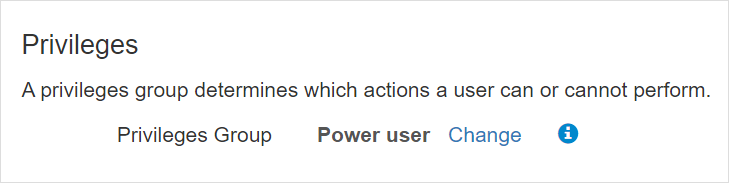
- Select the group you want to set using the toggle option.
- Click Save to save your changes.
List of privileges per group
Below is a detailed description of each group of permissions. Some items are subject to having the required access rights level.
- Admin (all privileges)
- Add, edit, or delete Contacts.
- Add, edit, or delete Accounts.
- Create, delete, or un-delete conversations.
- Delete conversations forever.
- Add internal notes to conversations assigned to them or to others.
- Manage conversations and draft conversations assigned to them or to other users.
- Manage other users draft replies (take ownership and post as others).
- Assign unassigned conversations.
- Re-assign already assigned conversations.
- Search conversation assigned to inactive users.
- Configure the workspace (workspace settings).
- Manage saved responses.
- Manage mailboxes.
- Manage triggers.
- Manage labels.
- Manage teams.
- Manage assets.
- Manage billing (Contracts, user rates, products and services, charges, invoicing, and more).
- Power user
- Add, edit, or delete Contacts.
- Add, edit, or delete Accounts.
- Create, delete, or un-delete conversations.
- Delete conversations forever.
- Add internal notes to conversations assigned to them or to others.
- Manage conversations and draft conversations assigned to them or to other users.
- Manage other users draft replies (take ownership and post as others).
- Assign unassigned conversations.
- Re-assign already assigned conversations.
- Manage saved responses.
- Manage labels.
- Manage assets.
- Billing and time tracking options:
- Add, edit, or delete products, services and user rates.
- Add, edit, or delete billing contracts.
- Add, edit, or delete time entries for themselves and other users.
- Add, edit, or delete charges and time entries not linked to a conversation.
- Add, edit, or delete charges for themselves and other users.
- Generate invoices.
- Cannot – configure workspace.
- Add or edit Contacts.
- Add or edit Accounts.
- Create, delete, or un-delete conversations.
- Add internal notes to conversations assigned to them or to others.
- Manage conversations and draft conversations assigned to them or to other users.
- Manage other users draft replies (take ownership and post as others).
- Assign unassigned conversations.
- Re-assign already assigned conversations.
- Add, edit assets.
- Billing and time tracking options:
- Can access all charges and time entries in any conversations they can access.
- Add, edit, or delete time entries for themselves only.
- Add, edit, or delete charges for themselves.
- Add, edit, or delete charges and time entries not linked to conversations for themselves (i.e., from the charges list).
- Can edit details in other users’ charges under the conversations assigned to them, excluding the start/end time, hours worked, and user field.
- Can manage the Billed state of their charges.
- Can invoice from the conversations assigned to them.
- Cannot – delete contacts, delete accounts, delete assets, generate invoices from the charges list, manage products, services, user rates, contracts, configure workspace.
- Create, delete (drafts only), or un-delete conversations (drafts only).
- Add internal notes to conversations assigned to them or to others.
- Manage conversations and draft conversations assigned to them.
- Assign unassigned conversations (to themselves only).
- Can view assets.
- Billing and time tracking options:
- Can access all charges and time entries within any conversations they can access.
- Add, edit, or delete time entries for themselves only.
- Add, edit, or delete charges only for themselves in conversations assigned to them.
- Cannot – manage contacts (add, edit, delete), manage accounts (add, edit, delete), manage conversations assigned to others, manage other users draft replies (cannot take ownership or post as others), re-assign already assigned conversations, manage assets (add, edit, delete), add charges not linked to conversations (i.e., from the charges list), edit other users’ charges and time entries, manage the Billed state of a charge, and generate invoices, configure workspace.