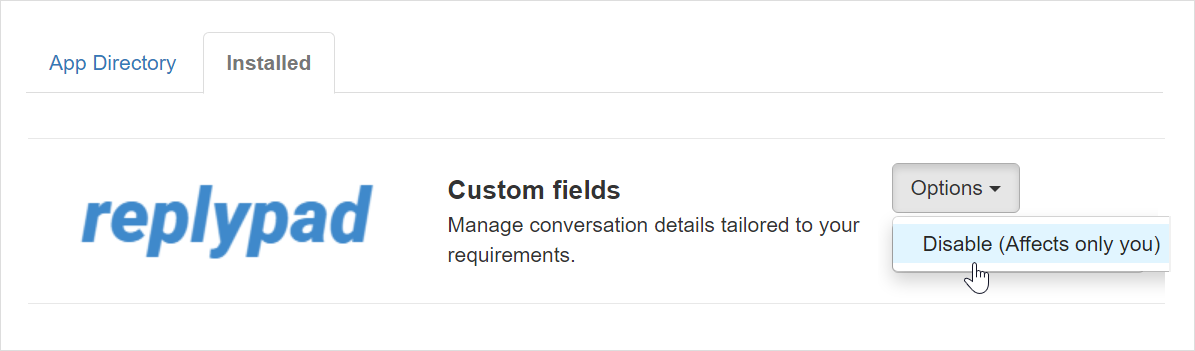The Customer Custom Fields app displays all the Customer custom fields for the conversation’s Contact and Account, under the conversation’s sidebar, exactly where you need them.
Benefits:
- Quick access to additional information about this customer right where you need it most.
- Ability to collect information about the customer directly from the conversation.
- Save time – No need to search for relevant contact to view additional details.
- Quickly notice certain information that can help you serve the customer more personally.
The Customer Custom Fields app is installed and enabled for all users by default. Workspace administrators can manage this app just like any other app under Settings > Apps / Integrations page.
Using the Customer Custom Fields app in Replypad
To use the Customer Custom Fields app:
- Visit an existing conversation or start composing a new one.
- Click Customer Custom Fields on the sidebar to expand and view the custom fields.
- Click the Pencil icon if you want to edit the field values or view more custom fields.
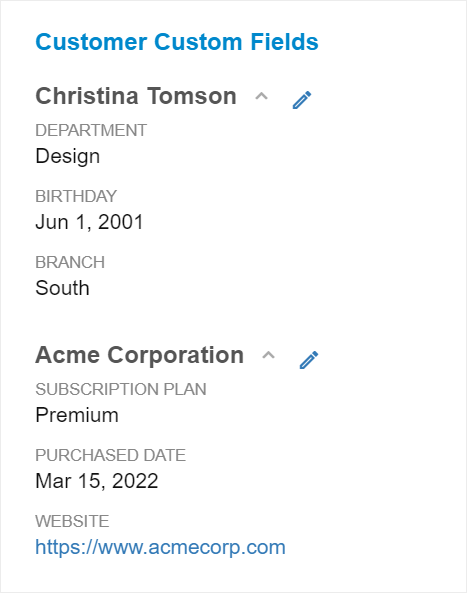
Enable the app
The Customer Custom Fields app is enabled for all users by default. If you have disabled the app in the past, to start using it again, you need to enable it for yourself:
- Visit Settings > Apps / Integration and visit the Installed tab.
- Locate the Customer Custom Fields app (if you cannot locate it, make sure your administrator has installed it and shared it with you).
- Click the Enable button.
- The app is now ready for you to use.
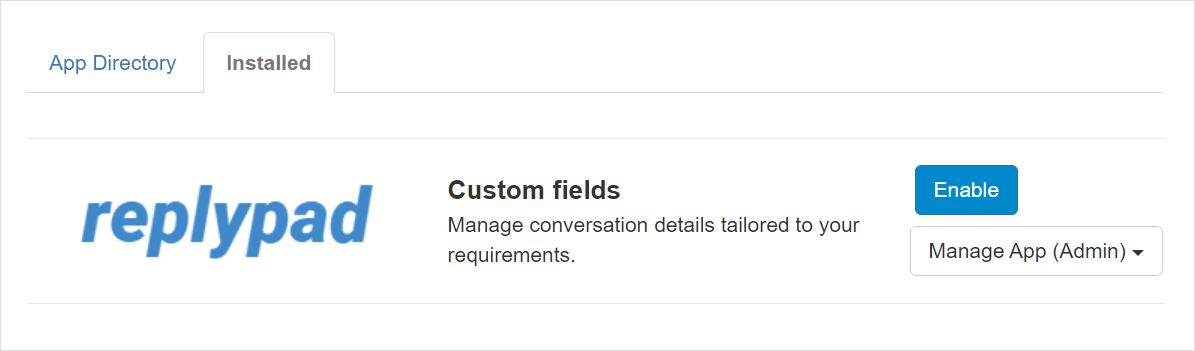
Disable the app
The Customer Custom Fields app is installed and enabled for all users by default. You can disable it for yourself only, while workspace administrators can uninstall it from your workspace for all users.
To disable the Customer Custom Fields app for yourself, follow these steps:
- Open Settings > Apps / Integrations.
- Under the Installed tab, look for and select the Customer Custom Fields app.
- Click the Options button and select Disable.
- Disabling the app will affect only your user.