This article discusses the billing and financial aspects of charges.
The Billable flag
Billable ChargesBillable charges are those intended to be billed to the customer, who is expected to pay for them. These charges have their Billable flag set.
Not-Billable ChargesCharges logged for reference and analysis only, for which the customer is not expected to pay (e.g., services or parts covered by a contract the customer has already paid for), are referred to as not-billable charges and should not have their Billable flag set.
By default, all charges added are billable. However, when adding charges under the billing contract, the billable flag is automatically set according to the contract settings. For more details, see the Ongoing Charging Activity section of contracts.
Billed and Unbilled Charges
Billed ChargesBilled charges are those used in customer billing. Once billed, they cannot be included again in future billing or invoicing processes.
Billed charges become read-only and cannot be edited.
When invoicing to QuickBooks, the involved charges are automatically marked as billed. You can also manually mark charges as billed, which is useful if you do not want to include the charge in an invoice or if you have already processed it using your accounting software rather than through the QuickBooks integration.
Unbilled Charges
Unbilled charges are those that have not yet been used in customer billing or invoiced.
Understanding the Billable Flag and the Billed State Relationship
Both billable and not-billable charges can be marked as billed and included in an invoice. However, not-billable charges included in an invoice do not affect the invoice total and are included for reference only. Including not-billable charges when invoicing is optional.
Read more about Invoicing.
Automatically Mark Charges as Billed
When invoicing charges they are automatically marked as billed. Read more about invoicing.
Manually Mark as Billed / Unbilled
- Click the Three-lined (‘Hamburger’) icon on the top-right corner and choose Charges & Time log.
- Select the charge/s you want to mark as billed/unbilled using the selection box on the left side of the charge.
- Click More > Mark Billed or Mark Unbilled.
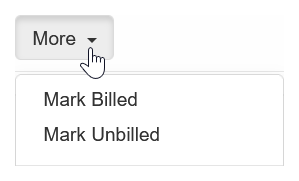
Invoicing Charges
- Click the Three-lined (‘Hamburger’) icon on the top-right corner and choose Charges & Time log.
- Select the charge/s you want to invoice using the selection box on the left side of the team name.
- Click More > Generate invoice, or press $ then i keyboard shortcut.
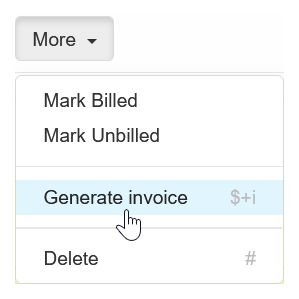
Selecting charges for invoicing, as described above, is just one invoicing option. Visit Invoicing to explore all options.