What is the conversation mailbox?
Each conversation in Replypad is associated with a single mailbox. This will be the address shown as the “From” in the email notifications sent to users and customers. All messages related to the conversation are handled through this mailbox.
This article discusses setting up the conversation Mailbox field. If you are new to mailboxes in Replypad, read first the understanding mailboxes to get a better idea of how it all works.
Associate conversation with a mailbox
The mailbox can be associated with conversations in one of the following ways:- When creating a new conversation in Replypad, the workspace default mailbox is automatically selected as the From mailbox of the conversation.
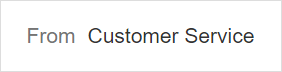
- When a new conversation is created automatically from incoming email, the mailbox that the email has arrived to, is automatically selected as the From mailbox of the conversation.
- From the conversation details, use the More menu and the Change mailbox option to change the mailbox of this conversation (see below).
Change conversation mailbox
The mailbox is the address shown as the “From” email address of the message sent for this conversation. You can change the mailbox while creating a new conversation, or later on from the settings in case you want to reassign the conversation to another email address.To update a conversation’s mailbox:
- When viewing conversation details, click More and choose Change mailbox option. This option will appear only if there is more than a single Mailbox defined for your workspace.
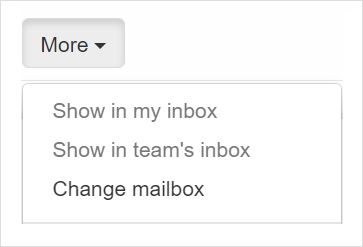
- Select the mailbox you want from the drop-down list.
- Click Save.
Set conversation mailbox using triggers
Triggers are a set of user defined rules that help you automate your work.You can use triggers to automatically set a mailbox to a conversation, when the condition you define is met. For example, if the conversation team was set to “Accounting”, then set the “accounting mailbox” to the conversation.
See Set conversation mailbox using triggers for a detailed usage example.
See Triggers for complete step-by-step explanation about creating triggers.
If you are new to triggers, we recommend on reading understanding triggers first.
If you are new to triggers, we recommend on reading understanding triggers first.