The Cc recipients in Replypad can be Contacts (i.e., customers) or Users that will be Cc’d on all messages sent for this conversation. Replypad copies the Cc recipients email addresses to the email’s Cc when sending replies for conversations.
View conversation’s Cc recipients
- Open the conversation window.
- If there are already exiting Cc recipients, you can see them in the Cc field, under the To-recipient.
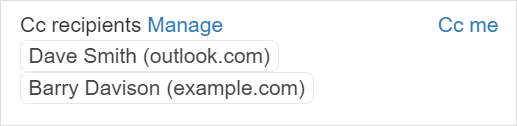
- Hover over the contact’s name to open a popover window to view details, copy the email address and perform more actions.
Add Cc recipients to a conversation
- Open the conversation window.
- Click Manage on the right, next to the Cc, or click the Cc recipients in the Cc field, if you already have existing Cc recipients.
- Start typing the email address and choose a contact from the popup list. You can also type a new email address you have never used, automatically creating a new contact.
- Note: Replypad automatically adds Cc Recipients that are Replypad users, as followers as well.
Replypad flags Cc contacts that don’t belong to the conversation’s Account to help prevent choosing the wrong contact. When editing the Cc list and selecting a contact, you may see a red background indication for contacts not linked to the Account. If this is intentional, for example, if you want to add a new contact by typing their address in the Cc, then ignore the indication.
Remove Cc recipients from a conversation
- Open the conversation window.
- Click Manage on the right, next to the Cc.
- Click X next to the recipient name to remove it from the list.
How Replypad adds Cc recipients to a conversation automatically
Besides adding Cc recipients manually, Replypad also adds Cc recipients to conversations automatically in one of the following scenarios:- From the email’s recipients – When emails arrive in your mailbox, Replypad adds Cc recipients based on the To and Cc parts of the email.
- When @mentioning a user in a public reply – A quick way to add users to the Cc recipients is by mentioning them using the @ symbol in the text of a public reply. @Mentioning them will automatically add the user as a Cc recipient so they can join the conversation. Learn more in Mentions.
- Using triggers – You may define automatic rules (triggers) to add Cc recipients according to conditions you define automatically. Learn how to create a trigger that will add Cc recipients under Add trigger action. See the first option in the actions list – Add Cc Recipient.