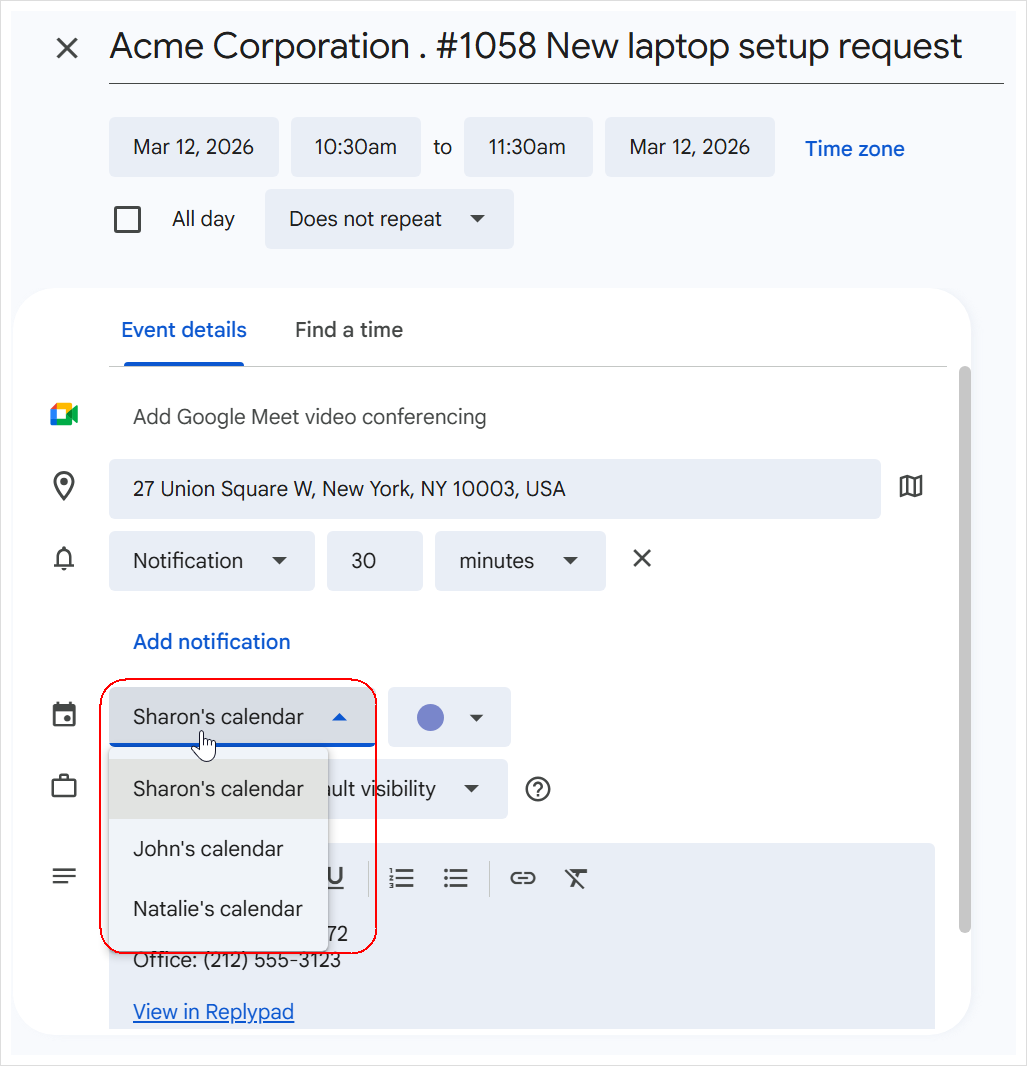You can dispatch tickets directly to 365 or Google calendars. For example when dispatching a technician for an on-site customer visit, or when arranging a remote session related to the ticket.
When working with tickets in your Replypad workspace, you can mark tickets for dispatch and view them in a centrally dedicated For Dispatch section, which shows all tickets pending dispatch.
How to dispatch tickets to calendar events:
Browse the relevant calendars directly in Microsoft 365 or Google to find the person and time slot you want to schedule.
Use the Add to Calendar option from the ticket interface in Replypad and proceed.
- A native Microsoft 365 or Google calendar event window will open, pre-filled with all the relevant details for a new event. From there, select the date, time, and user’s calendar, then confirm.
Done!
Dispatching tickets directly to your native Microsoft 365 or Google Calendar allows you to manage scheduled work using the calendar tools you’re already familiar with, with full access to features like reminders, recurring events, categories, attachments, time-zone handling, and video-conferencing links (Google Meet, Microsoft Teams). There’s no need to learn anything new, and events sync seamlessly across all devices. You can also invite others, share events, and manage permissions for viewing or editing.
To learn more about how to mark tickets for dispatch and the For Dispatch tickets’ view, click here.
Sharing, viewing & adding tickets as events to others’ calendars
In order to dispatch tickets and add calendar events to other users’ calendars, those calendars must be shared with you in either 365 or Google, granting you write access.
Sharing Microsoft 365 (Outlook) Calendar
Follow the steps in this Microsoft 365 article to share your calendar and allow others to create and modify events.
Share your calendar in Outlook on the web
Sharing Google Calendar
Follow the steps in this Google Help Center article to share your Google Calendar and to allow others to view free/busy time, view /add/modify events.
Create & share a group calendar
Choosing the calendar for the new calendar event.
You can choose which calendar to create an event in by selecting it from the drop-down list in the new event window.
On Microsoft 365 Calendar:
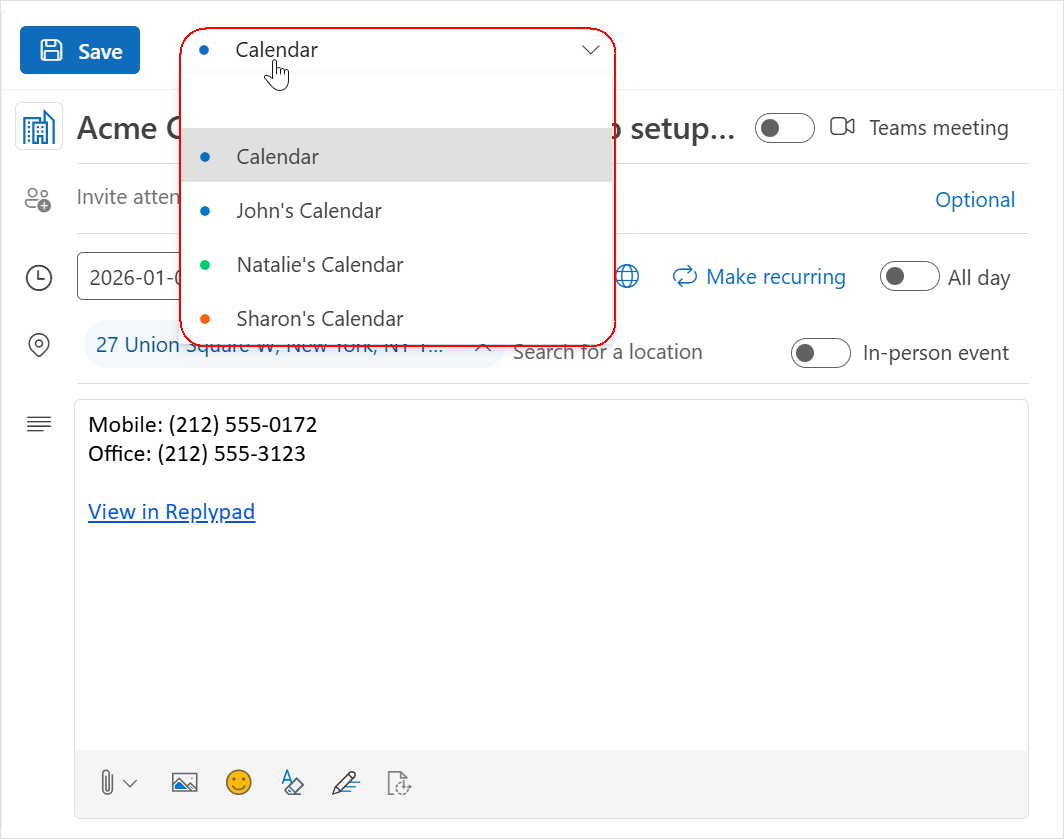
On Google Calendar: