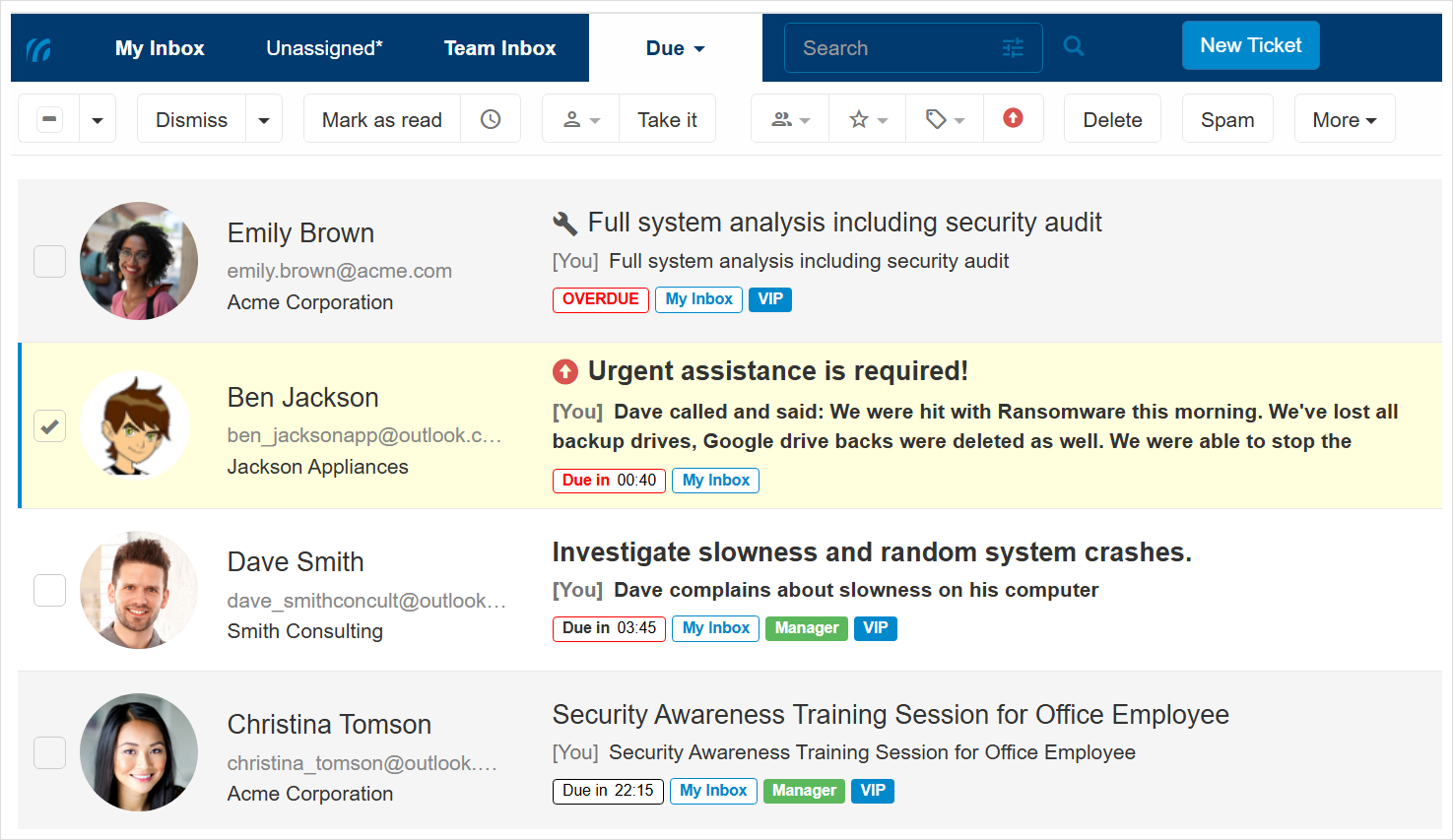What is the ticket due date?
The ticket due date represents the target date and time by which the ticket should be handled and resolved. It helps ensure timely responses and adherence to service expectations.
Due dates can be set either manually by users or automatically when SLAs are defined.
Setting the due date for new tickets
When a new ticket is created, the due date can be set in two ways:
Automatically via SLA
If the account associated with the new ticket has an SLA (Service Level Agreement) configured, the due date will be automatically calculated and set according to the defined SLA terms and your business hours.
Manually
You can manually assign a due date while creating the ticket.
Managing the ticket due date
The ticket due date is displayed in the sidebar and can be managed there.

For open tickets, the remaining time until the due date is shown next to the ticket subject.
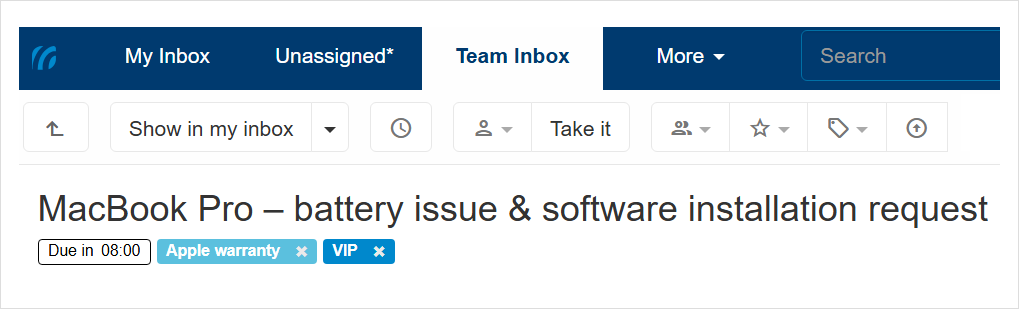
If no due date is set, Click Set due date in the ticket sidebar. To edit an existing due date, click Edit instead.
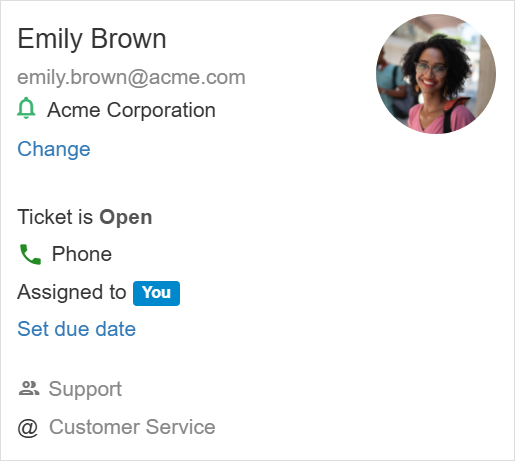
A window opens:
- Set the date and time value using the field that is displayed.
- Optionally, use the shortcut buttons to add or subtract hours or days from the displayed date and time.
- To clear the due date, click Clear and then Save.
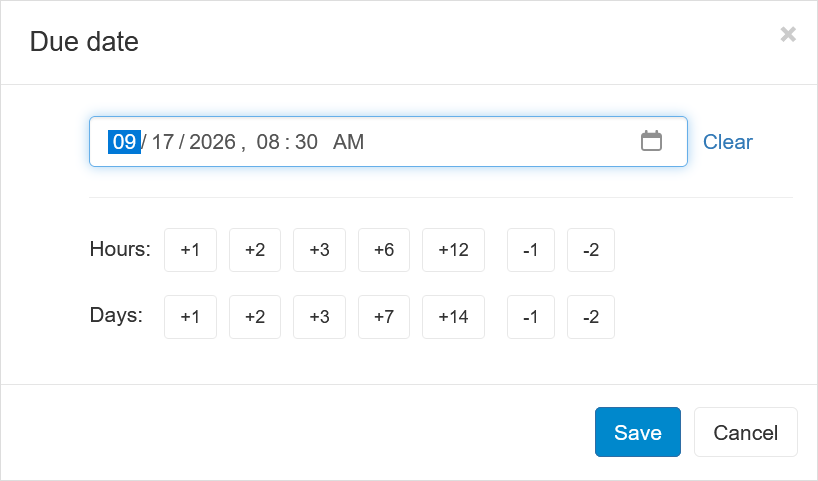
Due date thresholds indicators
The ticket list views and the ticket details page display visual indicators showing how close the due date is.
These visual indicators appear only for open tickets with a due date set.
The visual indicators follow the thresholds defined in your workspace:
| |
Number of hours and minutes left until the due date. |
|
|
Warning – The ticket is open and nearing its due date. |
|
|
Critical – The ticket is open and very close to its due date. |
|
|
Overdue – The ticket is open and past its due date |
View due tickets
To see all open tickets with a due date set:
- Click the More menu in the blue toolbar at the top.
- Select Due from the dropdown.
- A list of all open tickets with due dates appears.