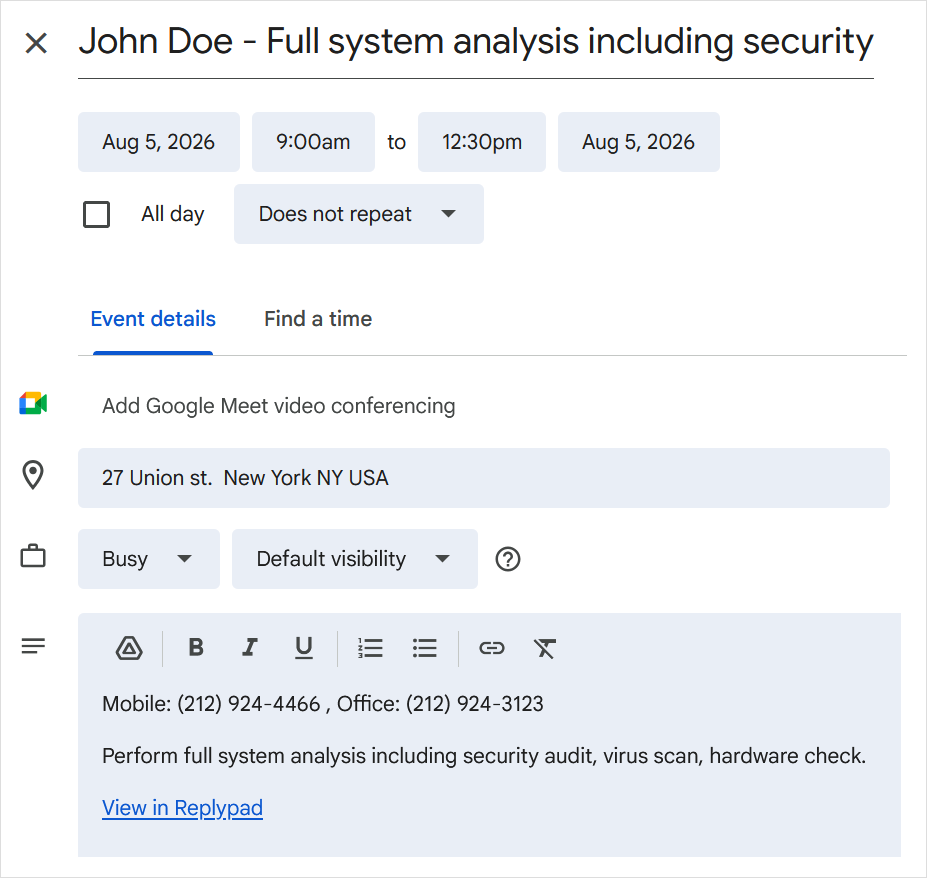Easily dispatch tickets to team members’ calendars in Microsoft 365 Calendar (Outlook) or Google Calendar. This creates native calendar events that include ticket details and a link back to your Replypad workspace.
Implement a dispatcher workflow, mark tickets for dispatch, add them to your calendar, and more.
Features
You can select the calendar to create an appointment in Microsoft 365 or Google Calendar.
When you click the calendar icon (Microsoft 365 or Google Calendar), a new native calendar event opens in a new browser tab with the following details automatically copied from the ticket:
Ticket subject line.
Account and contact names, address, and phone numbers.
Ticket notes.
While viewing a 365 or Google Calendar event details added from a ticket, simply follow the link there to immediately navigate to the ticket details in your Replypad workspace.
You can open your 365 or Google calendar in a new tab directly from the Add to calendar workflow.
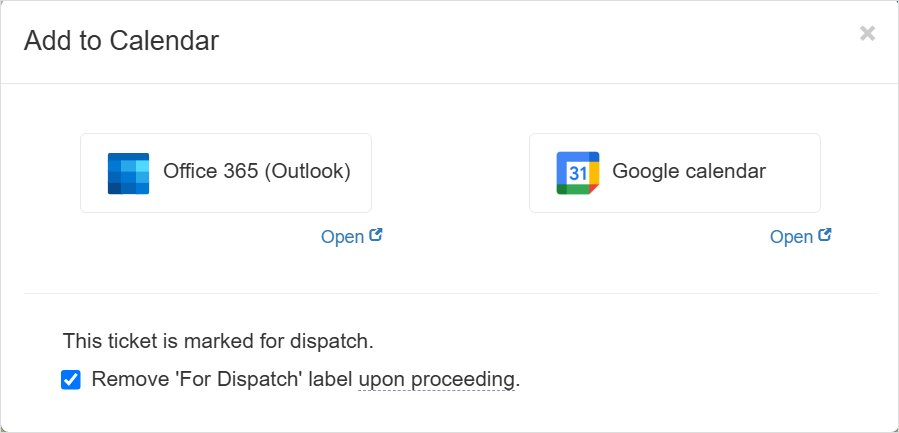
Add ticket to calendar
You can add a ticket to the calendar in the following ways:
From the For Dispatch list, select the ticket using the checkbox, then use the Add to calendar in the toolbar, or use the More menu and select Add to calendar.
From any other tickets list (e.g. My Inbox or Team Inbox), select the ticket using the checkbox, then use the More menu and select Add to calendar.
- From the ticket details page, use the More menu and select Add to calendar.
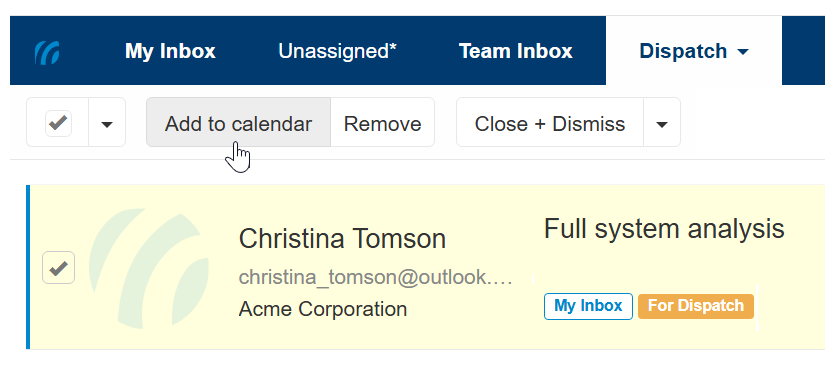
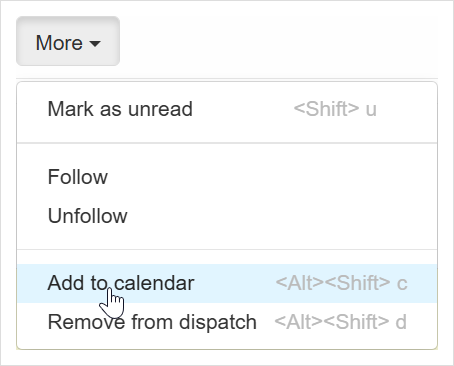
Clicking ‘Office 365 (Outlook)’ or ‘Google Calendar’ will open a new calendar event window. The event will automatically include the ticket details and a link back to the original ticket.
New event in Microsoft 365 Calendar added from Replypad:
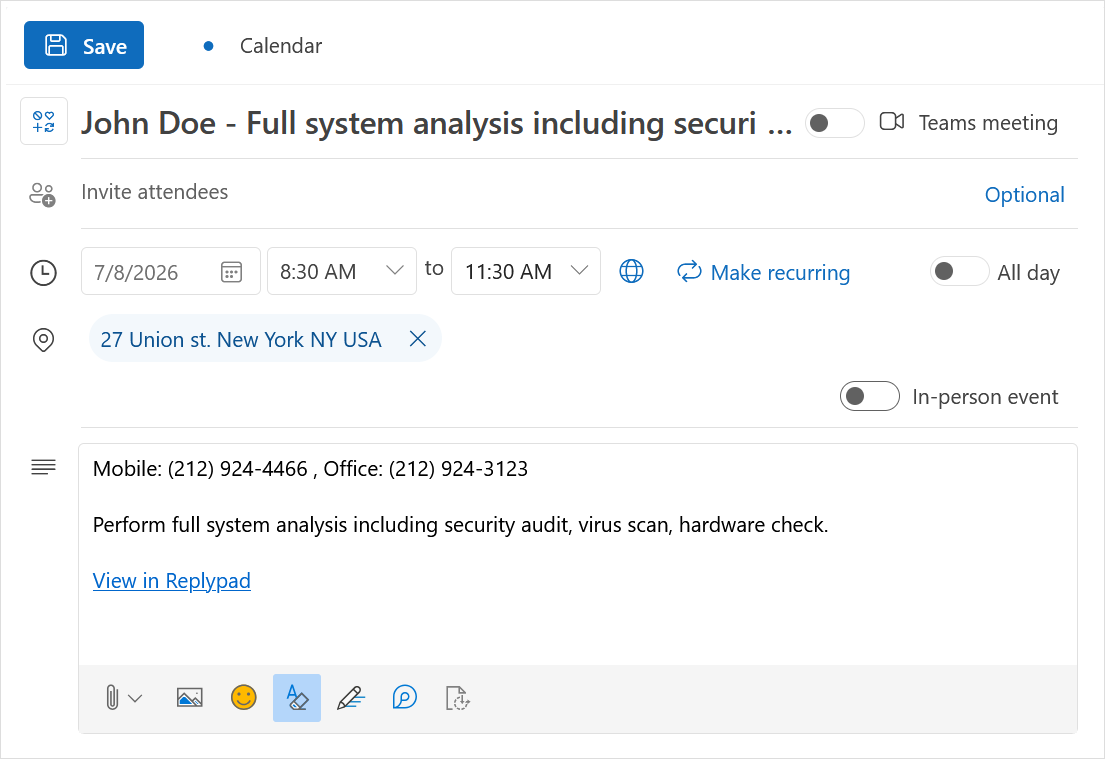
New event in Google Calendar added from Replypad: