What are labels?
Labels in Replypad let you add context and organize tickets better. Multiple labels can be applied to each ticket. Each label has a name and a color and are displayed with the ticket.
For example, you may want to label all tickets with certain customers under the VIP label.
Labels can be applied to tickets manually by the user or automatically – using default settings or triggers.
Assign label to ticket
- In the ticket window, or from the ticket list, after you select the ticket you want to label.
- Click the Labels icon in the toolbar, or hit the L on the keyboard for a shortcut.

- Select the label you want to apply to the ticket and click Apply.
- You should now see the label under the ticket subject.
Remove label from ticket
- Open the ticket.
- Click the X icon near the label name.
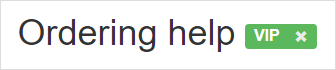
- The label should no longer appear in the ticket.
Set default label
Default label means that when the contact, account or user is selected as the To-contact person in of this ticket, the label will be applied to the ticket automatically.
Users with admin privileges can set default labels to tickets.
Assign label using triggers
Triggers are a set of user defined rules that help you automate your work. Users with admin privileges can use triggers to automatically set a label to tickets.
See Assign label using triggers for more information.